Step 1
In your email, click the button that says “Review and Pay.”
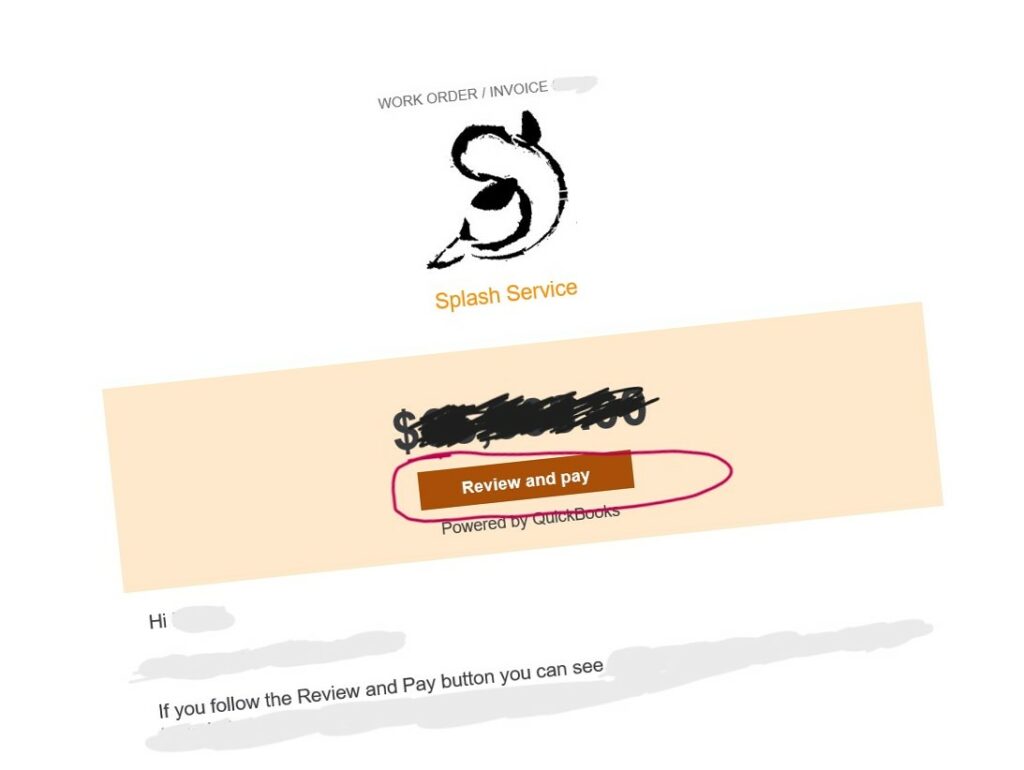
Step 2
Depending on your device (mobile or desktop, look for a box or text that says “View Invoice and more info” or “View Invoice”. This will open your Work Order / Invoice as a PDF that has all of the detailed breakdown of everything included in your service.
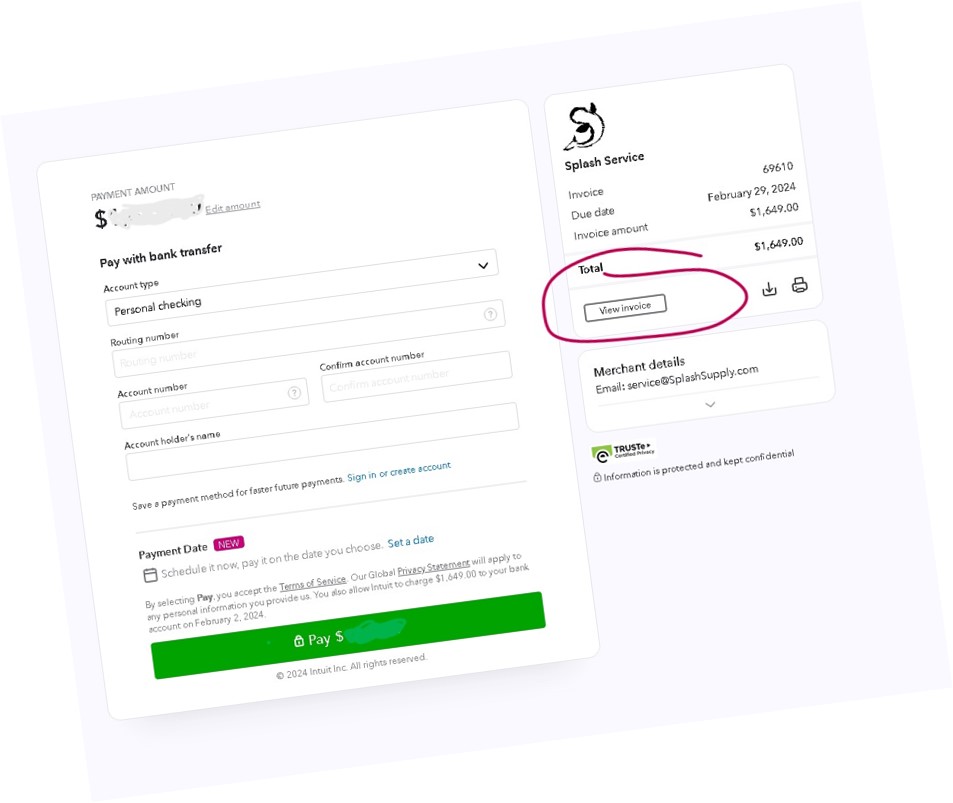
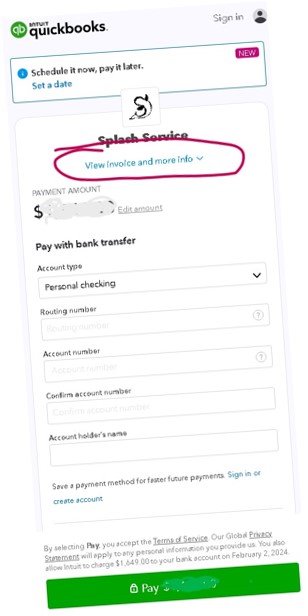
Step 3
Follow the on-screen instructions to complete your payment. If you need to change your total payment amount you can tap the “Edit Amount” text.